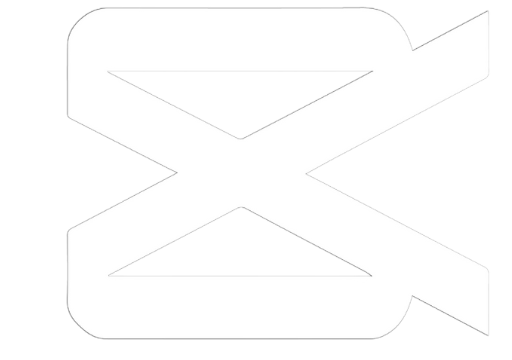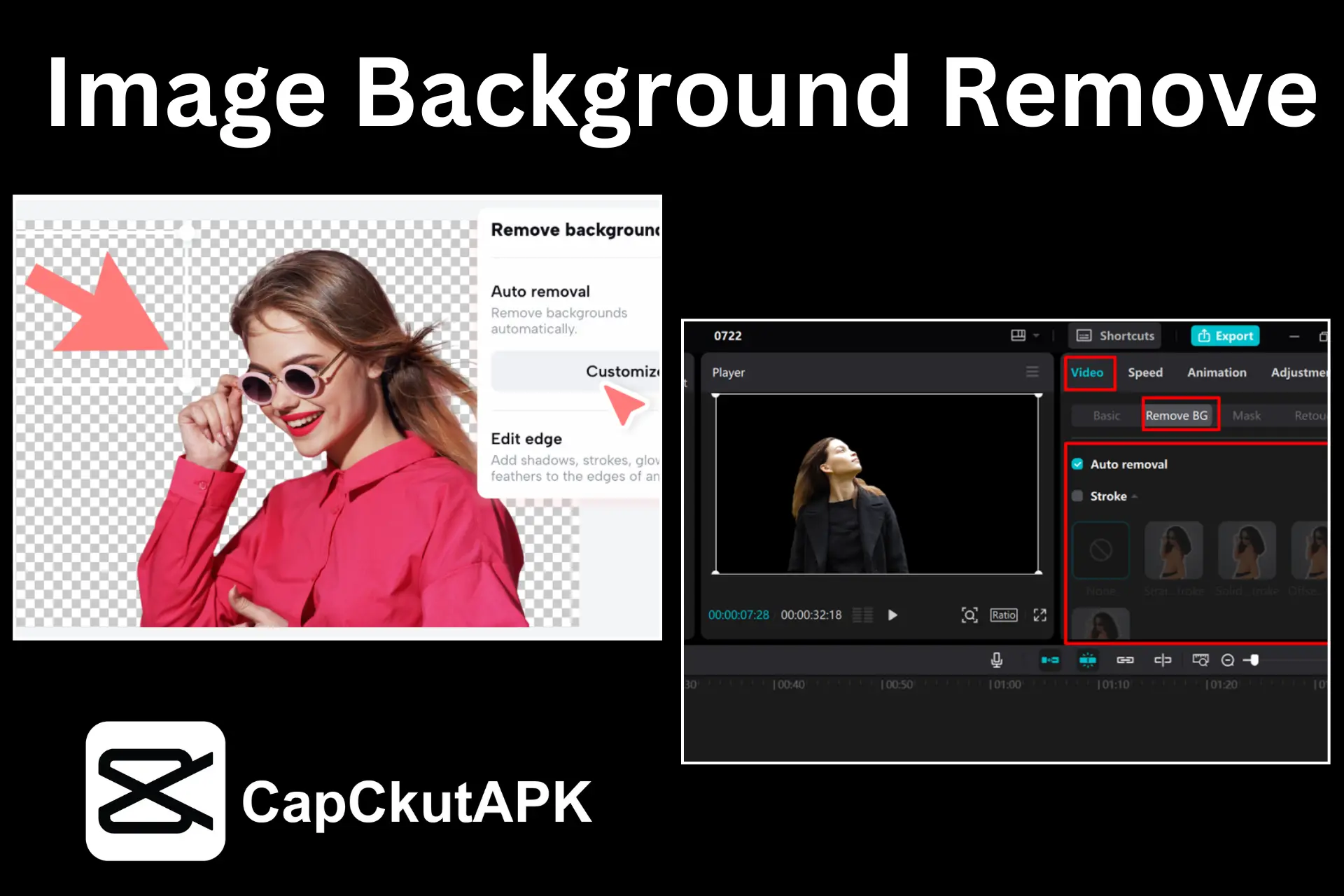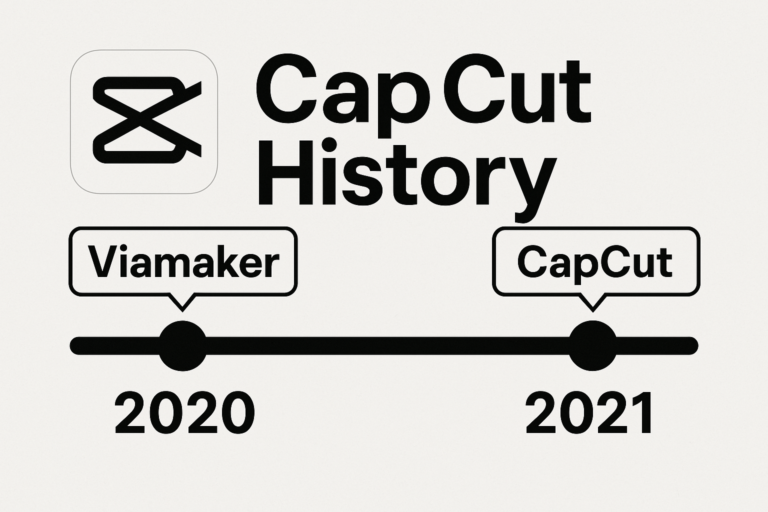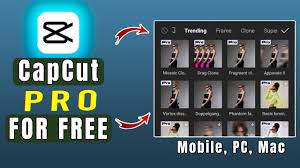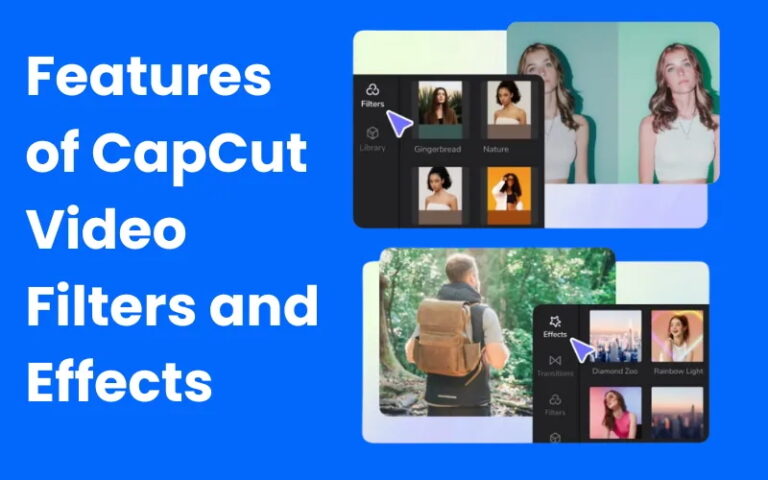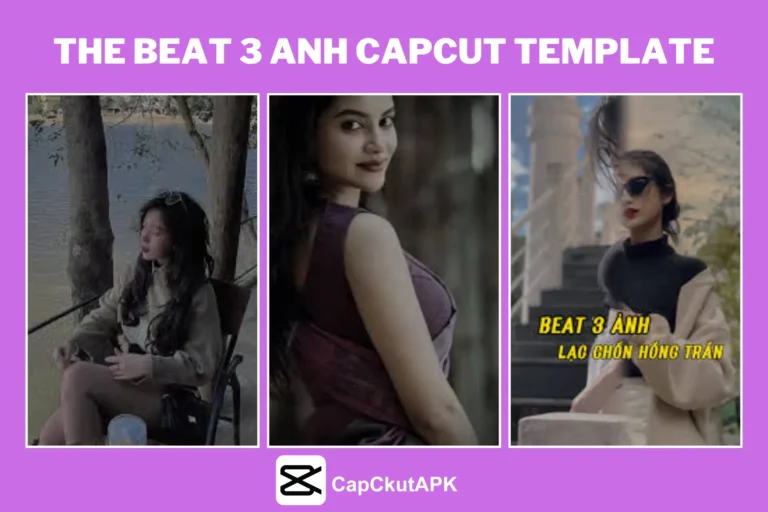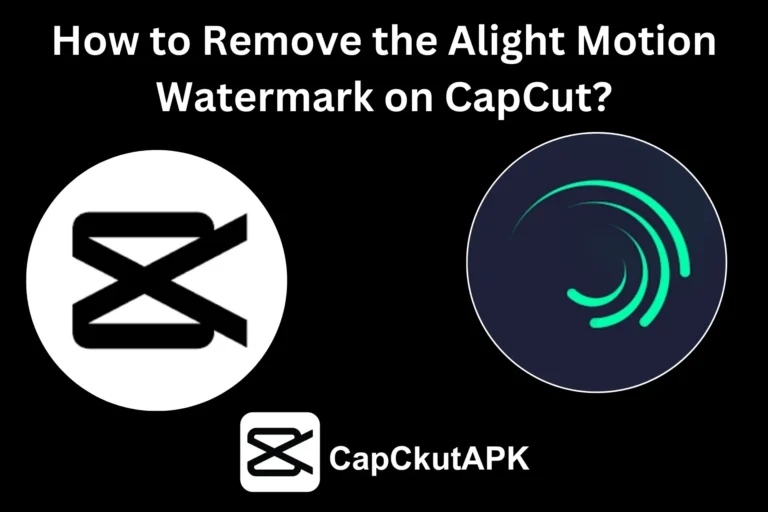In the world of digital content creation, having the ability to easily remove image backgrounds is essential. Whether you’re designing thumbnails, product visuals, YouTube intros, or social media posts, clean and professional images make a significant difference. CapCut 2025, the latest version of the popular video and photo editing app by ByteDance, brings powerful background removal tools that are both user-friendly and highly accurate.
In this article, we’ll walk you through how to remove the image background in CapCut 2025, why it matters, and how to get the best results. So, whether you’re a beginner or a seasoned content creator, this guide is for you.
Why Remove Backgrounds from Images?
Before diving into the step-by-step process, let’s understand why background removal is important in modern content creation:
- Focus on Subject: Removing distractions and emphasizing the main object or person.
- Creative Flexibility: Enables adding new backgrounds or placing the image in different design layouts.
- Branding: Helps create a uniform, clean visual identity.
- Marketing: Used in ads, product listings, and social media to grab user attention.
CapCut 2025 brings advanced AI-powered background remover tools that automate this entire process efficiently.
What’s New in CapCut 2025?
CapCut 2025 includes a host of new features, but when it comes to image editing, these standout upgrades enhance the background removal experience:
- AI Auto Cutout Tool: Improved artificial intelligence that accurately detects edges and separates the background.
- Layered Editing: Seamlessly integrates cutout images into new backgrounds or overlays.
- High Resolution Export: Maintains image quality after editing.
- Batch Editing Support: Remove backgrounds from multiple images at once (Pro feature).
- One-Tap Enhance: Smart retouching after background removal.
How to Remove Image Background in CapCut 2025
Now, let’s get to the core: removing the background from your image using CapCut 2025. Follow the simple steps below:
Step 1: Install and Launch CapCut 2025
- Download CapCut 2025 from the official CapCut website or app store
- Launch the app and sign in with your account for access to advanced tools.
Step 2: Create a New Project
- Tap “New Project” on the home screen.
- Select the image you want to edit from your phone gallery or upload it from cloud storage.
Step 3: Add Image to the Timeline
- Once added, tap on the image clip on the timeline to open the editing options.
Step 4: Select “Remove Background”
- Scroll through the bottom toolbar and tap “Remove Background”.
- CapCut’s AI tool will automatically scan and remove the background from your image.
- Wait a few seconds — you’ll see the background vanish, leaving just your subject.
Step 5: Refine the Cutout
- Use the “Edge Smooth” or “Feather” options to smooth out rough edges.
- If some background parts remain, use the Eraser Tool to manually clean them.
- To restore mistakenly removed parts, use the Brush Tool.
Step 6: Replace the Background (Optional)
- Tap “Add Overlay” or “Add Background” to insert a new image or background color.
- Position and resize your subject as needed.
- Adjust layers by using the “Bring Forward” or “Send Backward” options.
Step 7: Export the Final Image
- Once you’re happy with the result, tap the Export button in the top right corner.
- Choose your preferred resolution and format (PNG recommended for transparent background).
- Save to device or share directly to platforms like Instagram, YouTube, or TikTok.
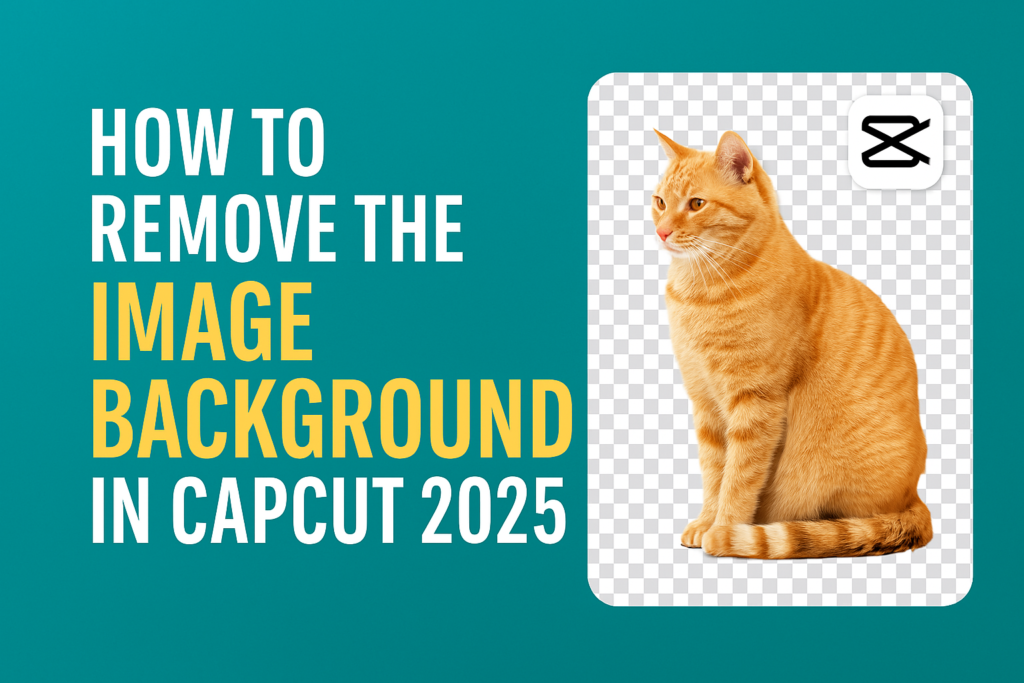
2 Best Ways to Remove Image Background in CapCut 2025
If you’re looking to cleanly remove the background from an image using CapCut in 2025, you’re in luck. CapCut offers intuitive tools to achieve this with ease. Below are the two most effective methods to remove an image background using the CapCut editing app.
Method 1: Using the Background Remover Tool in CapCut
- Launch the CapCut app on your device.
- Tap the Remove Background option within the image editing section.
- Browse your gallery and select the image you want to edit.
- Hit the Add button to import the image into CapCut.
- In a few seconds, CapCut will automatically remove the background for you.
- You’ll now see two options on-screen:
- Export the image as it is.
- Make additional edits by choosing the “More Options” feature.
- To apply a new background color, select the Background Color option.
- Browse and choose your desired background color.
- Once satisfied, export the edited image and it will be saved to your device gallery.
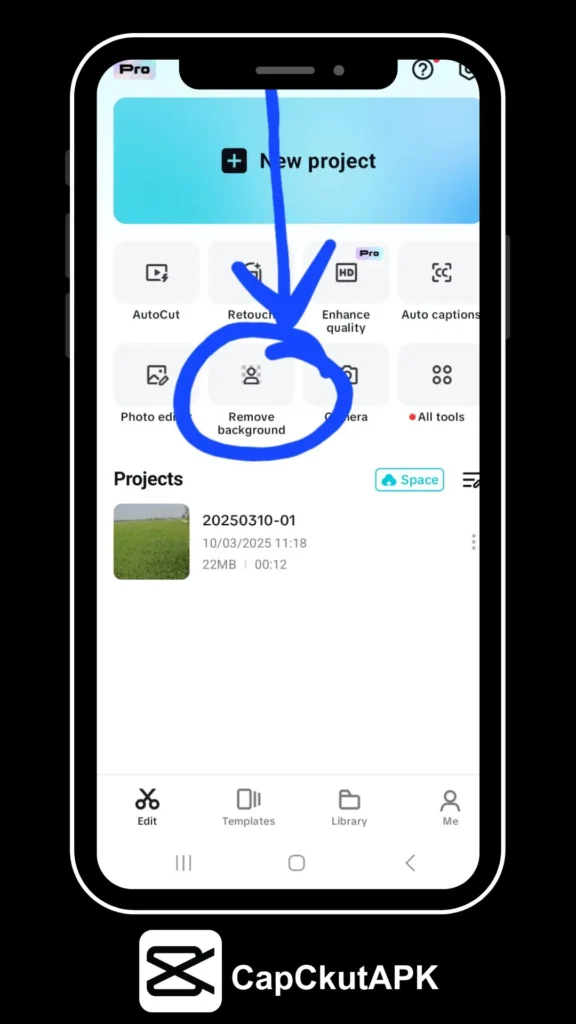
Tips for Perfect Background Removal:
- Use High-Resolution Images: Sharp, clear images provide better results.
- Ensure Good Contrast: If using the Chroma Key, make sure the subject and background have contrasting colors.
- Preview Before Exporting: Double-check the final image to ensure a clean background removal.
Method 2: Using the Chroma Key Feature in CapCut
- Start a new project and import the image into CapCut.
- Select the image, then access the Chroma Key tool.
- Tap the background color to remove it automatically.
- Use Feather and Shadow tools to refine the image edges and make it look natural.
- Once satisfied, save and export your image to your device.
Bonus Tools to Remove Background from Images
If you’re looking for alternative tools beyond CapCut, here are some highly recommended options:
- Canva Pro: Canva’s online editor offers a real-time Background Remover. Upload your image and click on the BG Remover tool to erase the background instantly.
- Adobe Photoshop: Use Photoshop’s Layer Mask feature to manually or automatically cut out the background with precision. Ideal for professionals.
- PicsArt App: Upload an image and select the Remove BG tool. The app uses AI to isolate the subject and remove the background efficiently.
Pro Tips for Better Background Removal in CapCut
Here are a few expert tips to get the cleanest cutouts:
- Use High-Contrast Images: Make sure your subject stands out from the background for better AI detection.
- Avoid Cluttered Backgrounds: Simpler backgrounds are easier to remove.
- Lighting Matters: Well-lit images produce more accurate results.
- Manual Touch-Ups: Don’t rely 100% on automation. Always review and refine using manual tools.
- Leverage Layers: CapCut allows you to work in layers—experiment with overlays, filters, and effects.
Use Cases for Background Removal in CapCut
Still wondering where background removal is useful? Here are a few creative ways:
- YouTube Thumbnails: Isolate yourself from a video frame to create clickable thumbnails.
- Social Media Posts: Create standout content for Instagram, TikTok, and Facebook.
- eCommerce: Clean product images for Amazon, Shopify, or Etsy listings.
- Graphic Design: Integrate subjects into posters, flyers, or presentations.
- Profile Pictures: Make professional-looking profile photos with custom backgrounds.
CapCut 2025 vs Other Background Removal Tools
Why choose CapCut over other apps like Canva, Remove.bg, or Photoshop?
| Feature | CapCut 2025 | Canva | Remove.bg | Photoshop |
|---|---|---|---|---|
| Free to Use | ✅ | ✅ (limited) | ✅ | ❌ |
| AI Auto Removal | ✅ | ✅ | ✅ | ✅ |
| Mobile Editing | ✅ | ✅ | ❌ | ❌ |
| Manual Touch-Up | ✅ | ❌ | ❌ | ✅ |
| No Watermark | ✅ (logged in) | ❌ | ❌ | ✅ |
CapCut 2025 strikes the best balance of accessibility, AI power, and flexibility, making it a top choice for creators of all levels.
Common FAQs
1. Is CapCut’s background removal free?
Yes! The background removal tool is free for most users. However, some advanced editing options may be part of the Pro subscription.
2. Can I remove backgrounds from videos too?
Absolutely. CapCut 2025 also allows background removal in videos using green screen effects or chroma key tools.
3. Does CapCut support transparent background exports?
Yes, simply choose PNG format while exporting to maintain transparency.
Final Thoughts
CapCut 2025 makes background removal a quick, simple, and professional experience for everyone—from influencers and students to business owners and designers. With its intuitive interface and AI capabilities, you no longer need advanced tools like Photoshop to get high-quality cutouts.
So the next time you want to remove the image background in CapCut, follow this guide and unleash your creativity. Whether it’s for social media, business, or fun, CapCut 2025 has got you covered.